openTDF quickstart
注意:以下操作都在root用户下进行,输入命令sudo su,再输入password,强制进入root用户。
1.准备工具
1.1 安装docker
详见菜鸟教程docker安装
推荐使用官方安装脚本自动安装
curl -fsSL https://test.docker.com -o test-docker.sh |
测试docker是否安装完成,输入以下指令,出现如下信息即可。
sudo docker run hello-world |
记得给docker换国内源,设置docker开机自启。
1.2 安装kubectl
Kubectl是控制 K8s的基本工具,输入以下命令安装:
curl -LO "https://dl.k8s.io/release/$(curl -L -s https://dl.k8s.io/release/stable.txt)/bin/linux/amd64/kubectl" && chmod +x kubectl && sudo mv kubectl /usr/local/bin/kubectl |
输入kubectl version命令查看是否装好,如下图

1.3 安装kind
kind工具在本机模拟单机k8s环境,输入以下命令安装,注意版本号:
curl -Lo kind https://kind.sigs.k8s.io/dl/v0.20.0/kind-linux-amd64 && chmod +x kind && sudo mv kind /usr/local/bin/kind |
同样,输入kind version命令查看是否装好,如下图

1.4 安装helm
helm工具可以理解为k8s的包管理工具,类似于python的pip,Ubuntu的apt,输入以下命令安装:
curl -LO https://get.helm.sh/helm-v3.8.2-linux-amd64.tar.gz && tar -zxvf helm-v3.8.2-linux-amd64.tar.gz && chmod +x linux-amd64/helm && sudo mv linux-amd64/helm /usr/local/bin/helm |
输入helm version命令查看是否装好,如下图

1.5 安装Tilt
tilt工具为k8s提供“一键部署”脚本,同时提供一个后台监控页面。输入以下命令安装:
curl -fsSL https://github.com/tilt-dev/tilt/releases/download/v0.30.0/tilt.0.30.0.linux.x86_64.tar.gz | tar -xzv tilt && sudo mv tilt /usr/local/bin/tilt |
由于下载位于github,可能会比较慢,耐心等待,或者本机科学上网后,使用curl -x为curl设置代理。
输入tilt version命令查看是否装好,如下图

2.拉取opentdf仓库
git clone https://github.com/opentdf/opentdf.git |
如果git下载慢,则考虑本机下载文件夹,不使用git命令,或者,为git设置代理。
一般情况下,本机实现了科学上网,但是git访问github还是很慢,因为git默认不走系统代理,需要手动设置。
例如,本机开启科学上网,系统代理后,查看网络配置,IP:port为127.0.0.1:7890,如图:
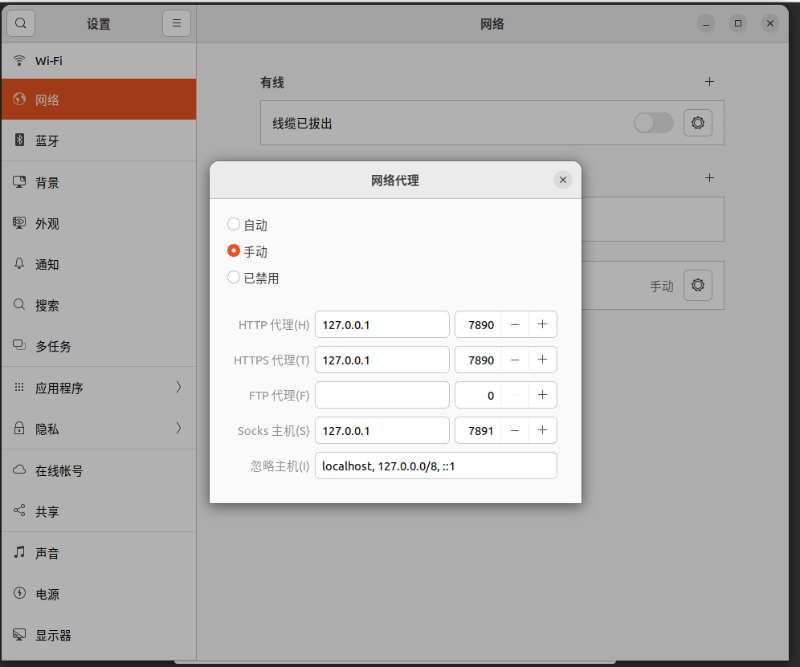
用以下命令临时设置git代理
git config --global https.proxy http://127.0.0.1:7890 |
设置后用以下命令查看是否成功
git config --global --get http.proxy |
用以下命令取消代理
git config --global --unset http.proxy |
3.登录ghcr.io
登录https://github.com/settings/tokens/new 页面勾选 write:packages 和 read:packages , repo 会自动选中,有效期选无限,创建 Token,并保存。
把你的TOKEN放到下面,然后登录,成功后显示 Login Succeeded
Log in to GitHub Container Registry |
4.创建集群
kind create cluster --name opentdf |
第一次创建会比较慢,耐心等待。
5.修改配置脚本
由于网络和版本问题,还需要对Tiltfile等脚本文件进行修改。
查看opentdf/quickstart/Tiltfile文件,修改47行
helm_repo( |
接着,在这里下载ingress-nginx-4.0.16.tgz,解压,记好该文件夹的路径,进入其文件夹,修改values.yaml文件19,20行,保存。
registry: k8s.gcr.io |
重新修改quickstart目录下的Tiltfile文件,修改63行,将路径改为刚才ingress-nginx文件夹的路径
helm_resource( |
6.启动
进到 quickstart目录下,运行 tilt up, 然后输入 t, 显示各个组件的状态。
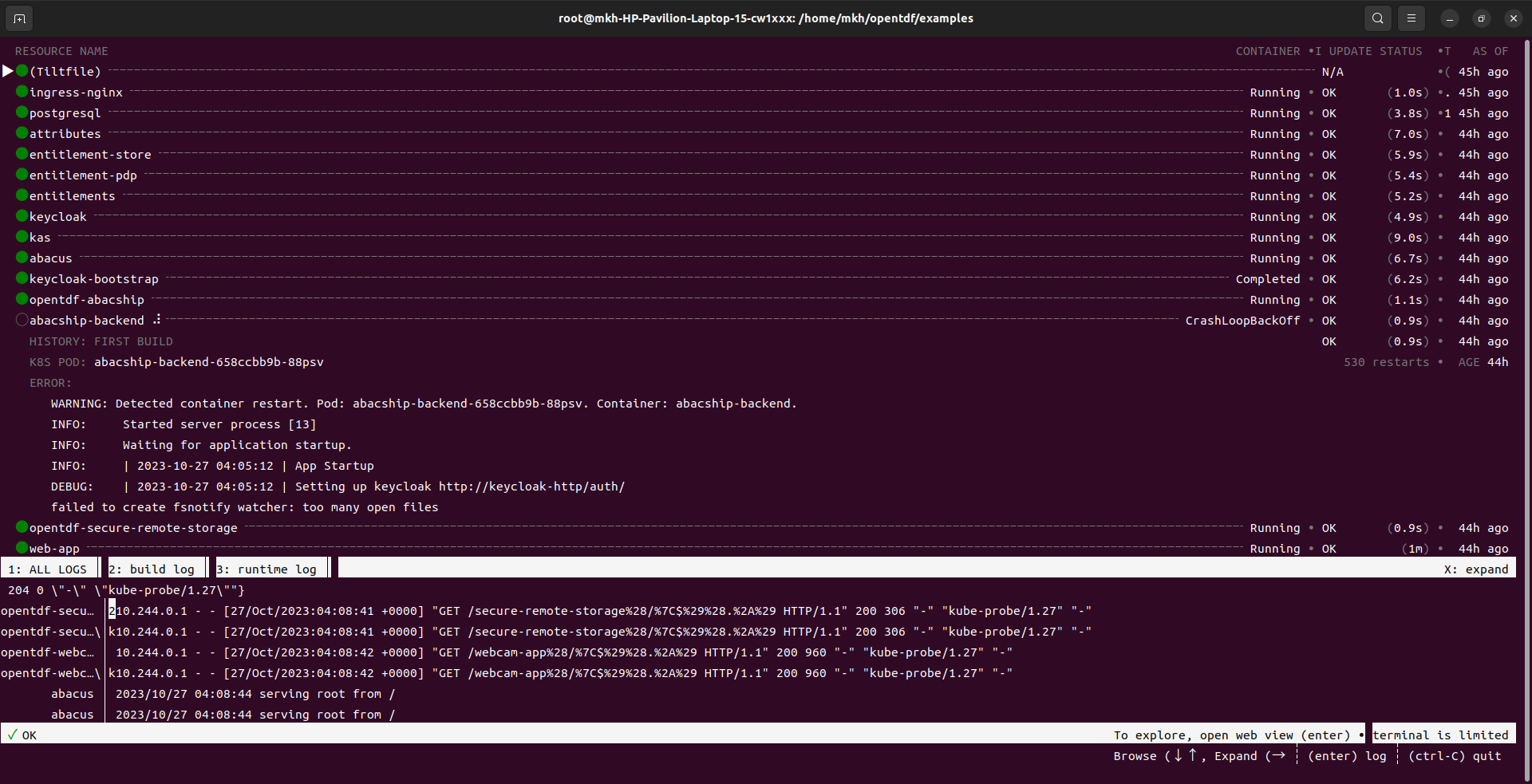
也可以通过http://localhost:10350端口查看各个组件的日志,进行重新启动的操作等等。
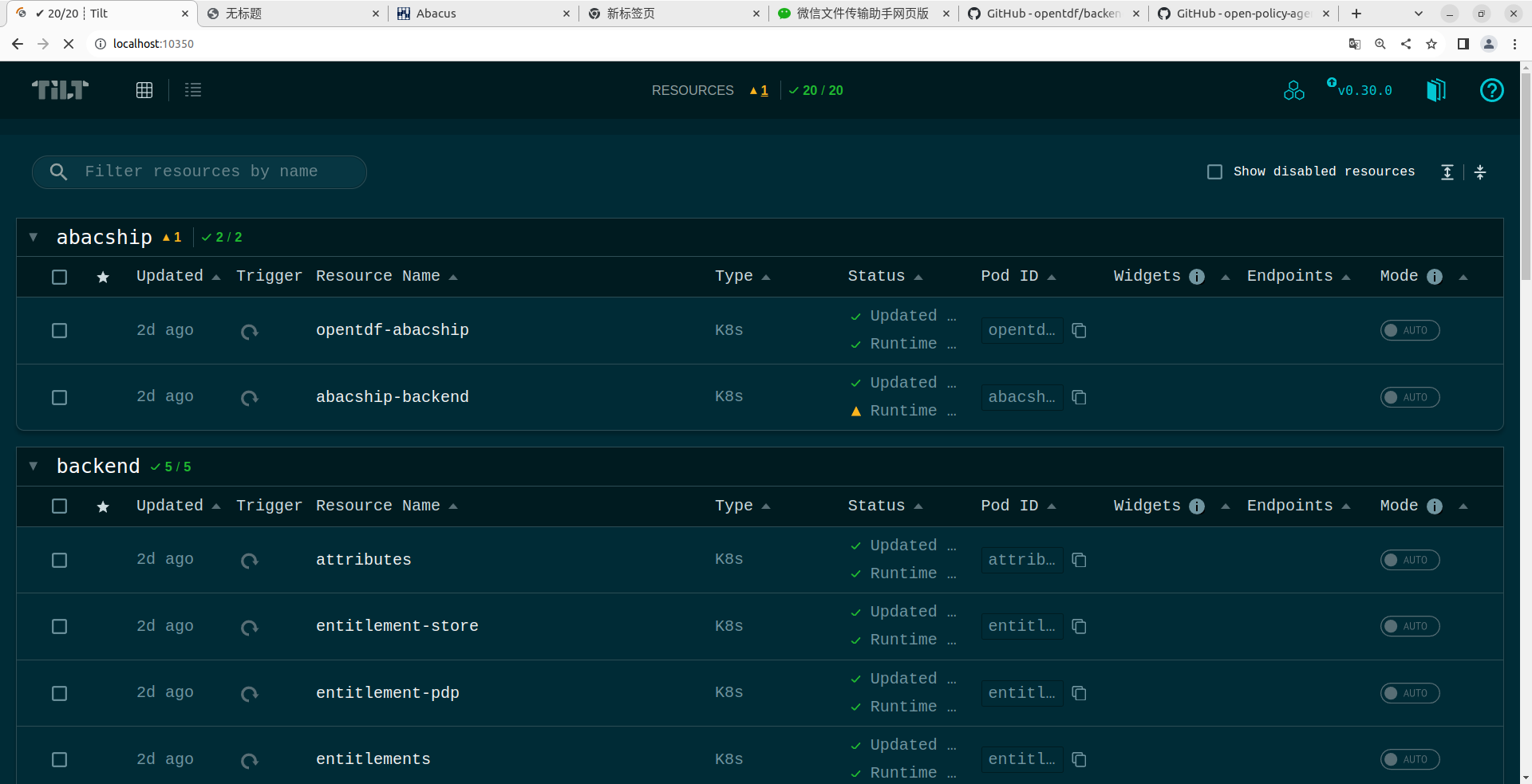
第一次运行,需要pull image, 会比较耗时间,有可能失败,不要怕, Ctrl+c结束后, 继续 tilt up,重新运行就好。
登录abacus, 由于abacus只能用localhost访问,不能用IP访问,需要解决一下。
链接是如下:



